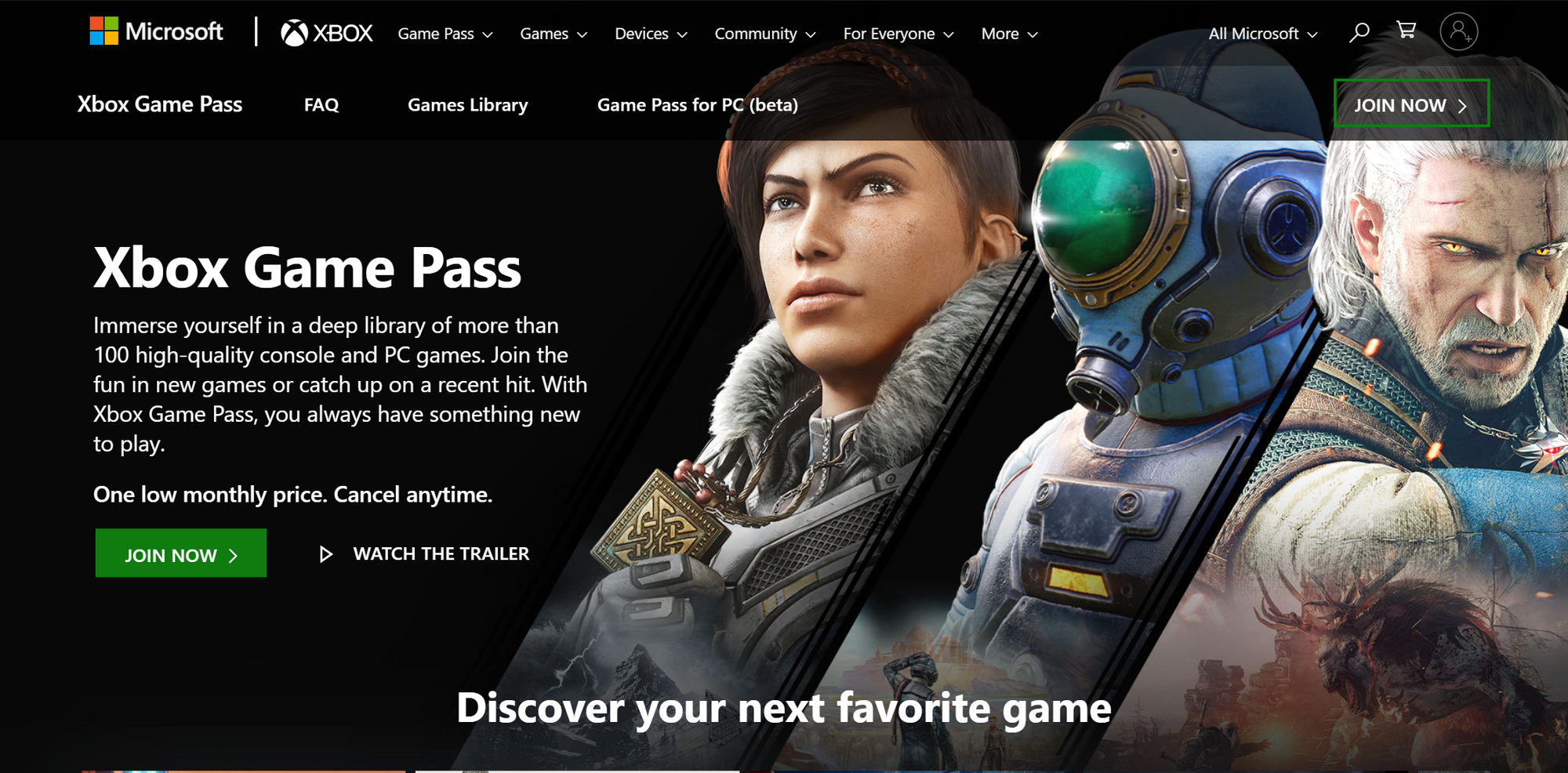How to play Xbox One games on Windows 10

To play Xbox games on Windows 10, first of all you need a game compatible with Xbox Play Anywhere: in the previous link you can find the full list of compatible games.
You might also want to notice that many (if not all? I am not sure here) of the games offered by Xbox Game Pass are compatible with Play Anywhere.
Once chosen your game, the next step is to connect a Xbox controller to your PC.
If you have a compatible Xbox One controller, the easiest way is to connect it via Bluetooth (it seems that the first gen Xbox One controllers were not Bluetooth enabled).
You simply add as a normal Bluetooth device, and luckily Windows 10 (at least, Anniversary Edition required) will do the rest.
If you are not so lucky, you have the option to connect your controller via USB cable:
- for not Bluetooth controllers;
- for Windows 7 or 8.1.
After your controller is connected, you can download the Xbox app from the Windows Store (or in alternative download here) and install it.
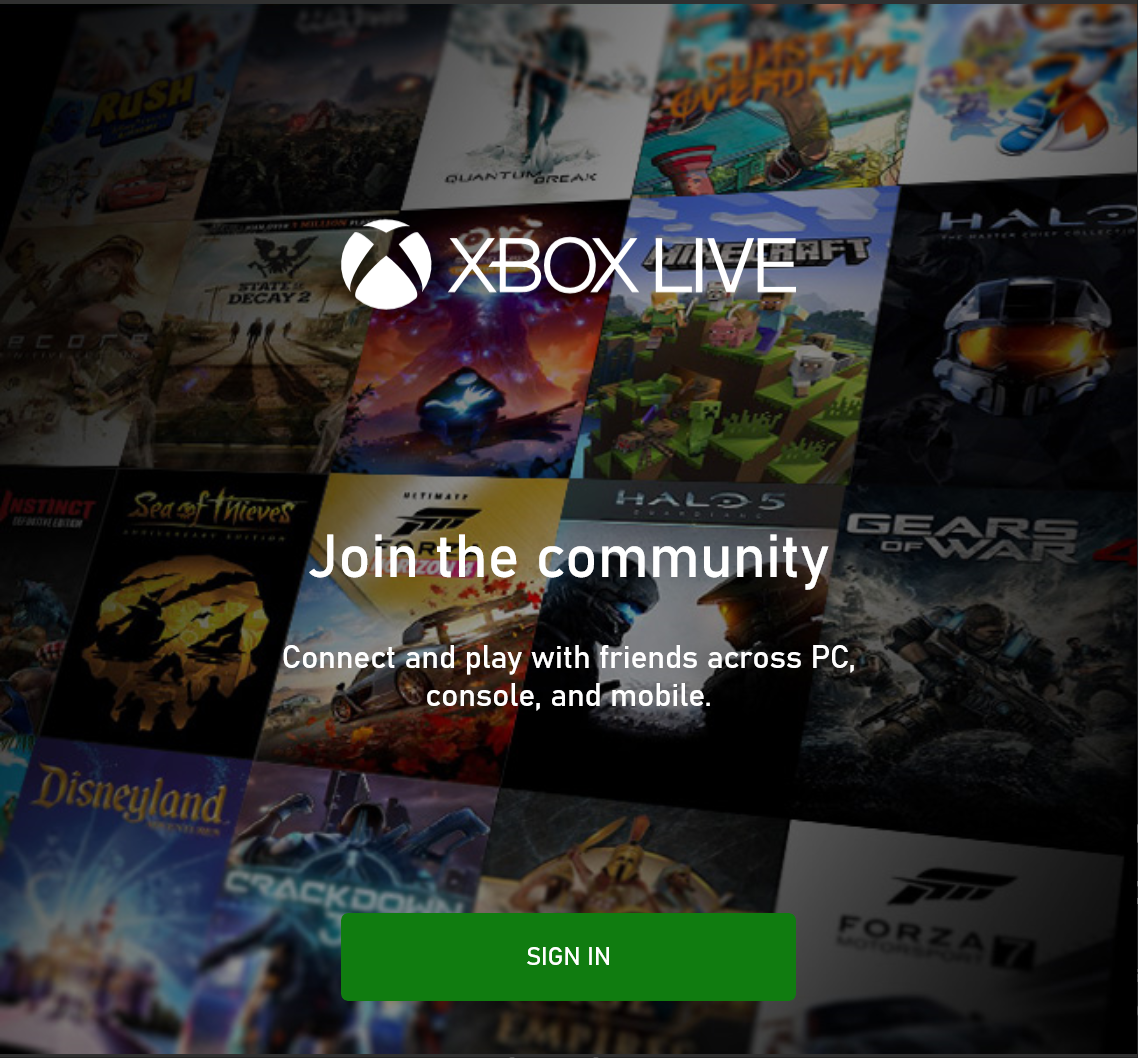
Log in with the same account you use in your Xbox, then search for the game you have purchased (or you have access through Game Pass).
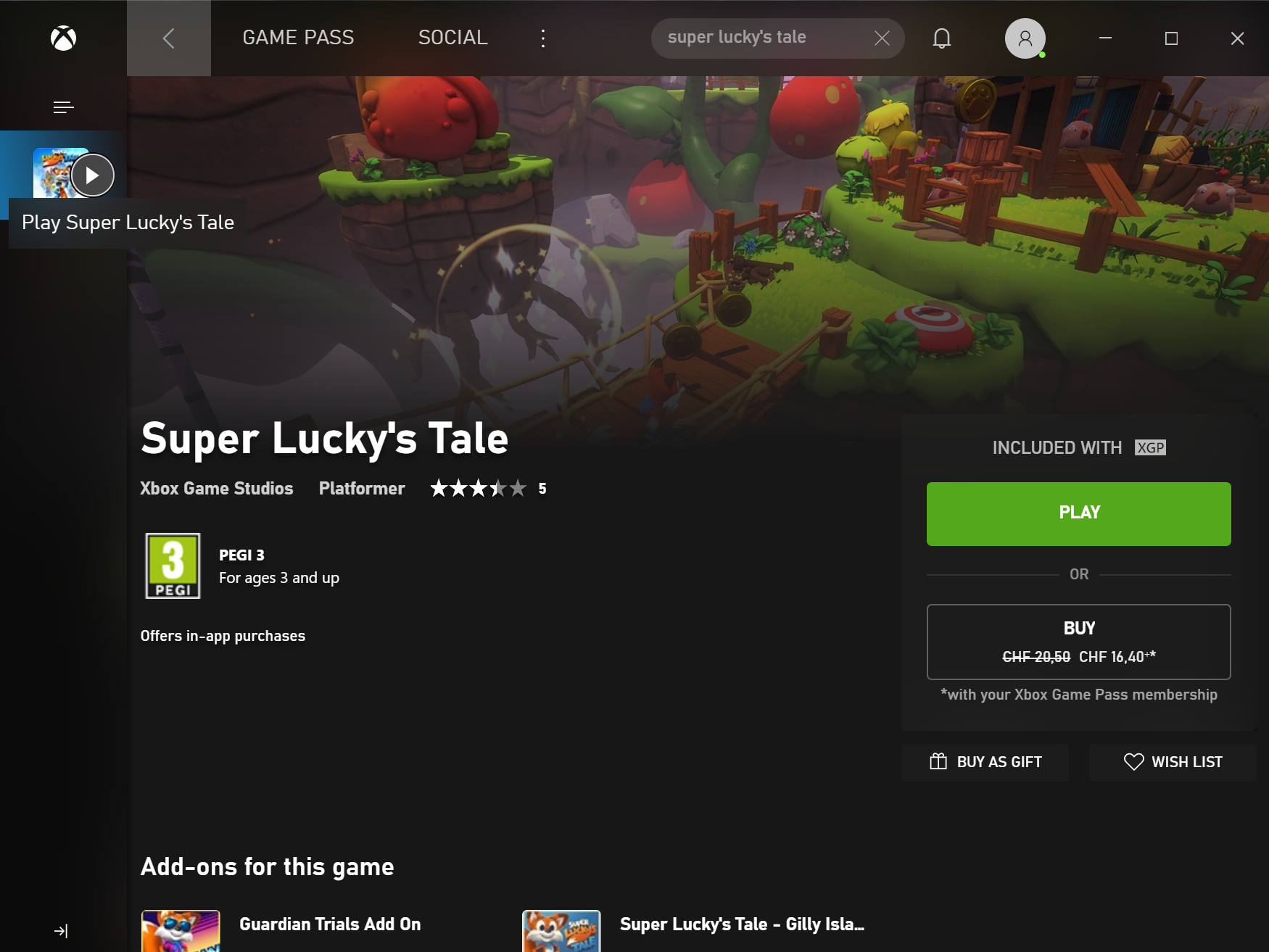
Note: for Xbox Play Anywhere games, you can also find them directly in the Windows Store.
Now, you can start the game a play it!