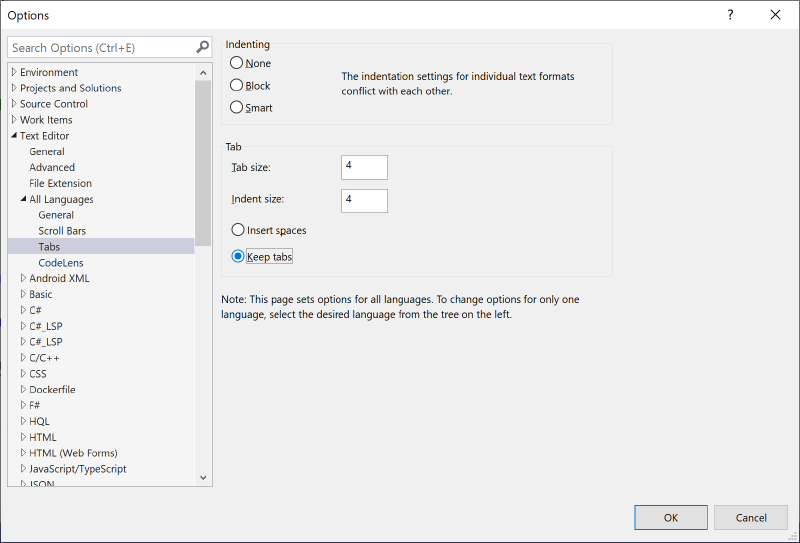If for you it is important to correctly format your code, you know very well about the whitespaces versus tabs dilemma. Generally, in the past tabs were preferred, because they optimized source code file sizes; they also allowed to switch between 2 and 4 spaces easily. In the last times, I see more and more spaces used instead, as they offer a more consistent view across different IDE configurations. Even if personally I still prefer tabs (and luckily I am not alone [https://www.hanselman.com/blog/TabsVsSpacesAPeacefulResolutionWithEditorConfigInVisualStudioPlusNETExtension] ), in this guide I will explain how to configure them in the most popular IDEs.
EditorConfig The EditorConfig settings override the local developer settings, so I strongly suggest using this approach to have a consistent and reproducible working environment across all developers of a team. Sadly not all settings are available here, so in the other cases you’ll still need to fall back to the specific IDE settings that will follow later.
- How to choose between spaces and tabs indent_style [https://github.com/editorconfig/editorconfig/wiki/EditorConfig-Properties#indent_style] = {space|tab} indent_size [https://github.com/editorconfig/editorconfig/wiki/EditorConfig-Properties#indent_size] = {4|tab} tab_width [https://github.com/editorconfig/editorconfig/wiki/EditorConfig-Properties#tab_width] = 4
- How to visually display whitespaces n.a.
- How to reformat existing code n.a.
- Other useful settings * How display line numbers n.a.
- How display indentation lines n.a.
Visual Studio for Windows
- How to choose between spaces and tabs From Tools | Options | Text Editor | All Languages | Tabs, here choose “Insert spaces” or “Keep tabs” From this same dialog, you can also configure “Tab size” and Indent size"
- How to visually display whitespaces You need to open a source code file before finding the following setting From Edit | Advanced | “View White Space” (Ctrl+E, S)
- How to reformat existing code From Edit | Advanced | “Format Document” (Ctrl+E, D) or “Format Selection” (Ctrl+E, F)
- Other useful settings * How display line numbers From Tools | Options | Text Editor | All Languages | General, “Line numbers”
- How display indentation lines From Tools | Options | Text Editor | General, “Show structure guide lines”
Visual Studio for Mac
- How to choose between spaces and tabs From Visual Studio | Preferences | Source Code | Code Formatting | Text File | Whitespace, “Convert tabs to spaces” From this same dialog, you can also configure “Tab width” and Indent width"
- How to visually display whitespaces From Visual Studio | Preferences | Text Editor | Markers and Rules | Show invisible characters, here choose “Always”, “Selection” or “Never”
- How to reformat existing code From Visual Studio | Edit | Format, “Format Document” (Ctrl+I)
- Other useful settings * How display line numbers From Visual Studio | Preferences | Text Editor | Markers and Rules, “Show line numbers”
- How display indentation lines From Visual Studio | Preferences | Text Editor | Markers and Rules, “Show indentation lines”
Visual Studio Code
- How to choose between spaces and tabs From File | Preferences | Settings | Text Editor, “Detect Indentation” From File | Preferences | Settings | Text Editor, “Insert Spaces” From File | Preferences | Settings | Text Editor, “Tab Size”
- How to visually display whitespaces From File | Preferences | Settings | Text Editor, “Render Whitespace”
- How to reformat existing code From View | Command Palette (Ctrl+Shift+P), “Format Document” (Shift+Alt+F)
- Other useful settings * How display line numbers From File | Preferences | Settings | Text Editor, “Line Numbers”
- How display indentation lines From File | Preferences | Settings | Text Editor, “Render Indent Guides”
Xcode
- How to choose between spaces and tabs From Xcode | Preferences | Text Editing | Indentation | “Prefer Indent Using”, here choose between “Spaces” or “Tabs” From this same dialog, you can also configure “Tab Width” and “Indent Width”
- How to visually display whitespaces From Editor, Invisibles
- How to reformat existing code From Editor | Structure, “Re-Indent” (Ctrl+I)
- Other useful settings * How display line numbers From Xcode | Preferences | Text Editing | Display, “Line Numbers”
- How display indentation lines There is no a permanent setting for this, but hovering over a structure and pressing Command will display the indentation guide
Android Studio
- How to choose between spaces and tabs From File | Settings… | Editor | Code Style | Kotlin | check or remove “Use tab character” From the same dialog, you can also configure “Tab size” and “Indent”
- How to visually display whitespaces You need to open a source code file before finding the following setting From View | Active Editor | Show Whitespaces
- How to reformat existing code From Code | Reformat Code (Ctrl+Alt+L)
- Other useful settings * How display line numbers You need to open a source code file before finding the following setting From View | Active Editor | Show Line Numbers
- How display indentation lines You need to open a source code file before finding the following setting From View | Active Editor | Show Indent Guides